česky | english
Organisation Assurance Manual OTRS
. To Organisation Assurance Handbook
Note: At the moment OTRS is not able to process crypted mails/tickets. There is an open bug fix at OTRS. As soon as this is fixed all parties involved in OTRS get informed.
Process of handling an Organisation Assurance within OTRS
Organisation Assurance request is send to support@cacert.org
- Support moves ticket to Organisation Assurance queue
- OA team member picks up the ticket
- takes the ticket to himself and conduct the Organisation Assurance
- or starts to search for an OA
- makes note to ticket that he is looking for an OA
- send information to requestor to inform him that the OA team is taking care of his request and that an OA gets in contact with him in the near future
- OA gets in contact with the requestor to present thimself as OA for the request
- Within OTRS makes himself as owner of the ticket
- Fills in the free field with the information who is the OA or who is pOA and Supervisor
- conducts Organisation Assurance through OTRS
- Once the Organisation Assurance is entered in the WebDB the ticket is closed
Note: Please make sure you do not lock the ticket. Important: The mailbox is limited to a mail size of 10 MB and no crypted mails can be send nor recieved so far with OTRS.
Information on OTRS
To access OTRS get in contact with OAO to get an account for OTRS.
Basic information on OTRS can be find here Information about OTRS.
How to become Owner of a ticket
Usually the owner is moved automatically to the person who is working on a ticket.
On the other hand you can assign the owner yourself by using the Owner button from the ticket menue and you get the follwing mask:
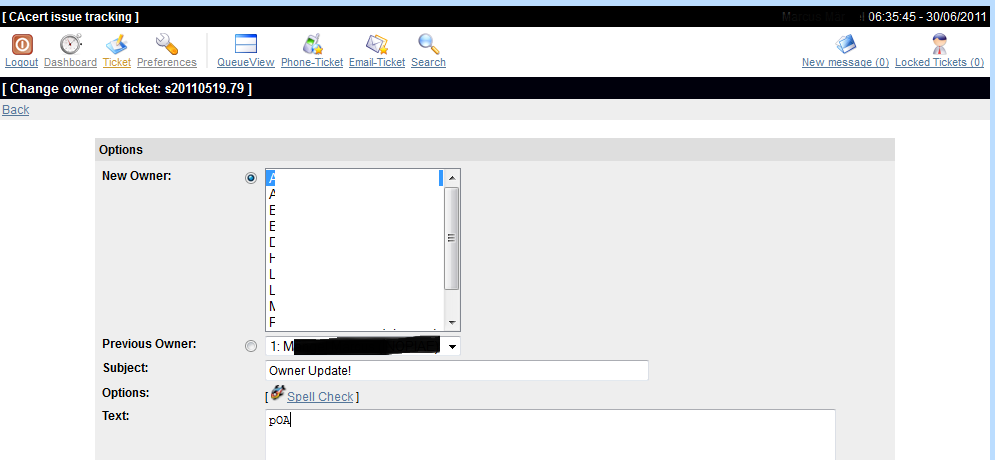
Here you choose the new owner and add a short comment in the body.
How to fill the free field
To identify who is performing the Organsiation Assurance please use the Free Fields button from the ticket menue and you get the following mask:
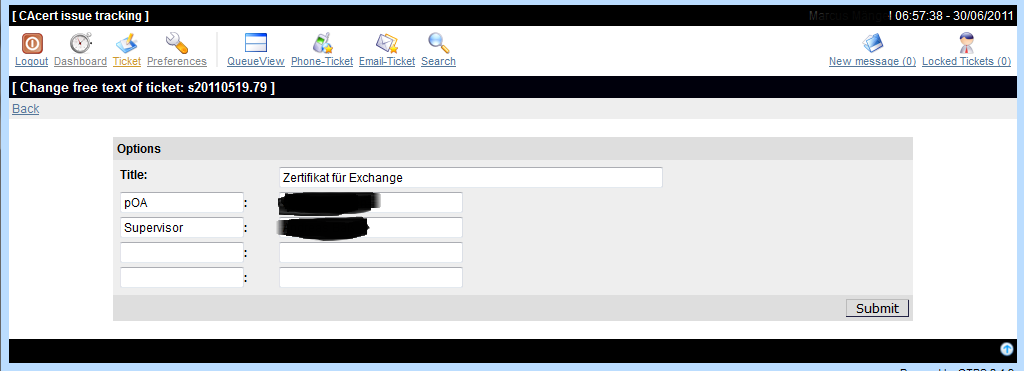
please fill in the approbriate fields:
- OA: Organisation Assurer
- pOA: prospective Organisation Assurer
- Supervisor: OA who is duing the supervison of an pOA
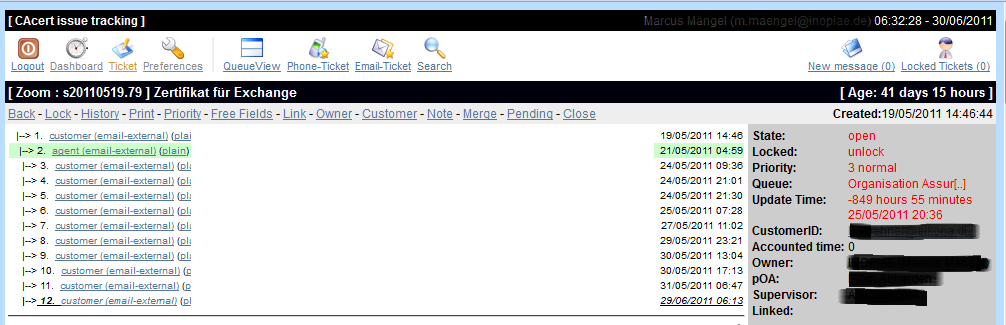
On the right handside of a ticket you are able to see the owner and the free field information here pOA ans Supervisor.
Category or Categories
